Are you a huge YouTuber? Do you want to get YouTube to your Zune? This post will show you how to convert YouTube files into Zune compatible formats. While involving a few steps, it is very simple to put YouTube videos on your Zune.
First of all, we will need tool to download videos off YouTube and convert them to a Zune compatible video. Applications we are about to recommend are Free YouTube Downloader and Leawo Free FLV Converter. Both are freeware applications.
YouTube to Zune
A: Download
-Download and install Free YouTube Downloader.![]()
-Launch the freeware; browse YouTube.com with the built-in browsers of the application,
-or you can just copy-and-paste YouTube URL into address bar then navigate to the wanted video. -Play the song, choose to “Save as” original formats while the application to download it.
-Head to “Convert” to check downloaded music video.
-After installing Leawo Free FLV converter, run it.
-Click “File” or add icon or directly drag-and-drop downloader YouTube videos into the converter. It is available to convert multiple YouTube videos in a time, batch conversions are supported..
-Click “Profile” to choose output format. Type in “Zune” in searching box, Zune related parameters will be filtered out: Zune MPEG-4 AVC Video Format (320×240) (*.mp4), Zune MPEG-4 Video (320×240) (*.mp4), Zune WMV-Windows Media Video (320×240) (*.wmv). Choose as requested.
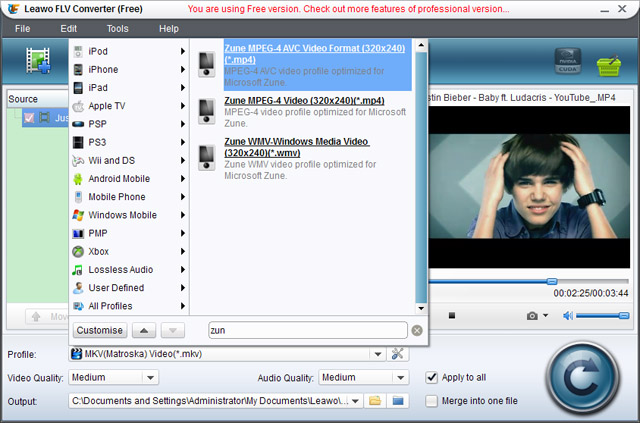 -Then click convert icon in the right bottom corner to start conversion process.
-Then click convert icon in the right bottom corner to start conversion process.
-Connect your Zune to your computer with the help of a cable. Turn on the Zune.
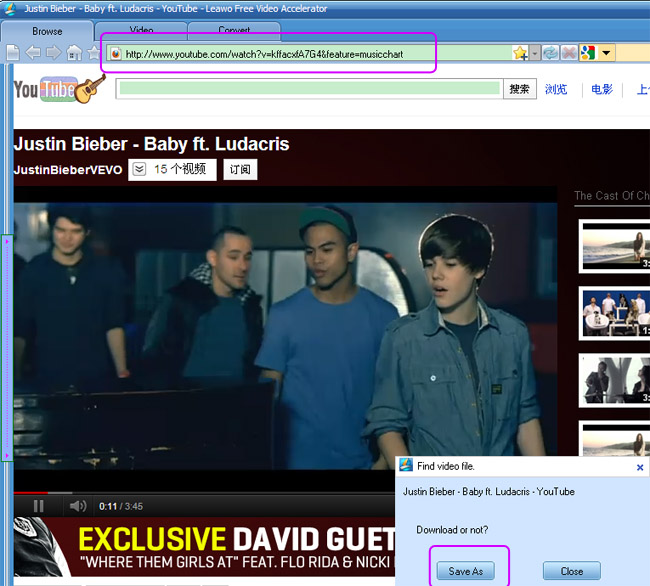
Comments are closed.