AllMyTube for Mac is powerful software for YouTube video downloading and converting. It can download online videos, convert and manage videos freely easily. You are free to get downloaded YouTube videos to mobile gadgets or video editing program for further use. Sometimes downloaded YouTube video may not compatible with your devices or software like iMovie, under the circumstance, you may want to know how to convert YouTube to MOV format on Mac?
Well here is step-by-step guide for downloading YouTube video and convert YouTube to MOV with AllMyTube for Mac.
Download AllMyTube for Mac: ![]()
Step 1. Download and run AllMyTube for Mac.
The software will automatically launch after installation. You will find a download button appeared on the top right corner of the video.
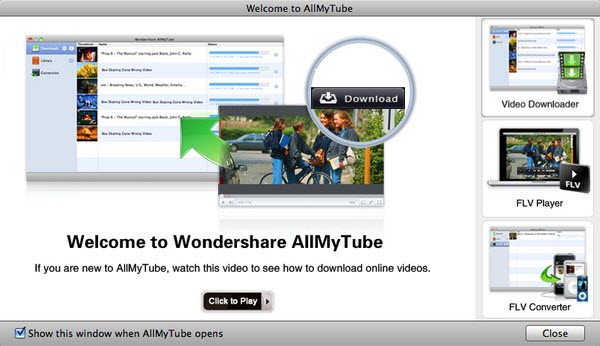 Step 2. Locate the video you would like to download and start to download. There are three ways to download online videos:
Step 2. Locate the video you would like to download and start to download. There are three ways to download online videos:
a.Click the download icon previously mentioned.
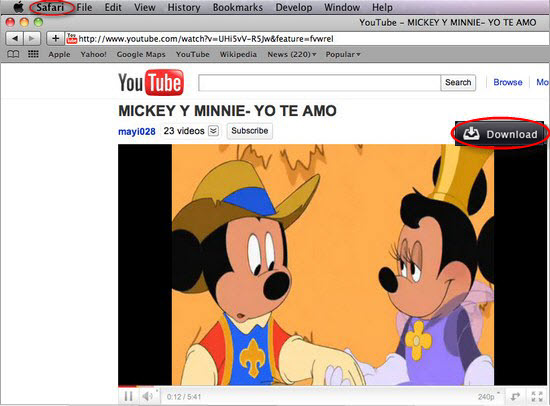 b.Get to the “Downloads” tab on AllMyTube for Mac, click on “Enter a URL”. Copy and paste the chosen video URL. Hit on “OK” to start downloading.
b.Get to the “Downloads” tab on AllMyTube for Mac, click on “Enter a URL”. Copy and paste the chosen video URL. Hit on “OK” to start downloading.
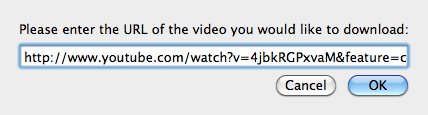 c.Opt for the URL and drag it to the interface of the YouTube Downloader for Mac.
c.Opt for the URL and drag it to the interface of the YouTube Downloader for Mac.
Downloading process will be finished in minutes. You can enjoy gorgeous YouTube videos offline.
Step 3.Convert downloaded YouTube online videos to MOV.
When downloading process is finished, go to “Library” menu. Opt for the video files you intend to convert, and then hit on “Click” button. Choose the target video format in the pop-out window. Choose the format you need in drop-down list and set a folder for output files. Right here, please choose “MOV” among “Video Formats”.
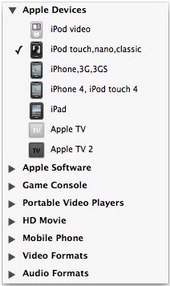 Click “OK” to start converting YouTube to MOV.
Click “OK” to start converting YouTube to MOV.
See, that’s it. It is so easy to download and convert YouTube to MOV.
Comments are closed.