What if you want to idle away you spare time with videos on iPad Mini but no internet connection? An easy way is to put some downloaded videos to iPad Mini for preparations. But how to put downloaded YouTube videos to iPad Mini for playback under the condition that iPad Mini doesn’t support YouTube FLV format? Here in this post, you will get a detailed solution to solve this problem that is to download and convert YouTube videos to iPad Mini via a YouTube downloader for iPad Mini.
YouTube downloader is quite a simple tool for users to download YouTube videos from YouTube website and meantime convert downloaded YouTube videos to iPad Mini compatible format like MP4, M4V or AVI. The following post will detail you how to download and convert YouTube videos to iPad Mini step by step with Free YouTube downloader.
Download and install Free YouTube downloader for Win.
How to convert YouTube videos to iPad Mini?
Step1. Download YouTube videos
Launch YouTube downloader. In “Browse” panel you can add YouTube video URL, and search the YouTube video you want to download and play it. When you are watching the video, a video downloading window will appear for you to conduct downloading order.
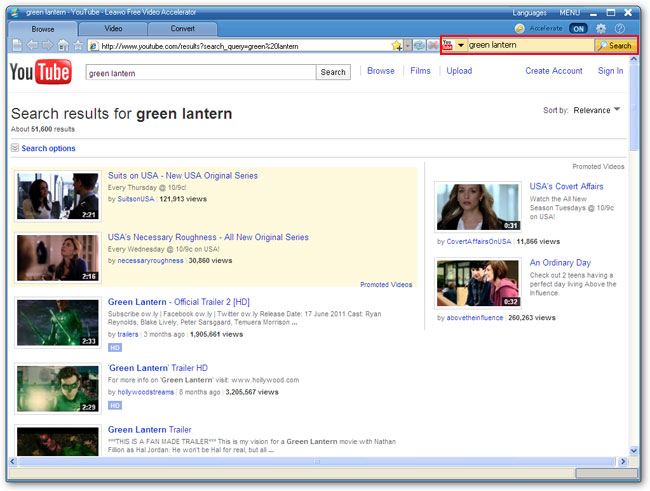
Step2. Convert YouTube videos
Then you will enter the “Video” panel. Video detailed information can be accessible within this panel, and video preview is also available with the embedded video player. Go to the “Convert” button and you can see a pop-up window which is designed for you to choose output video format. Pick up the corresponding format and confirm by clicking on the big convert button.
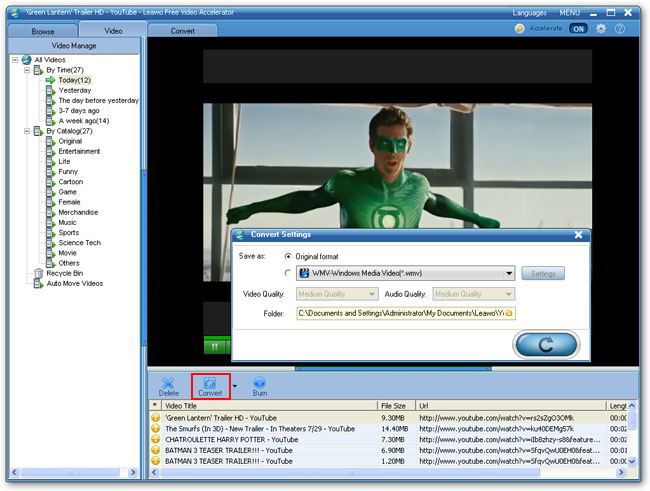
Step3. Transfer YouTube video to iPad Mini
Connect your iPad Mini to your computer with USB cable. Open the output file folder and easy to transfer the downloaded and converted videos to your iPad Mini via iTunes.
Comments are closed.