What will you do if you have own the first Google-made tablet computer—Nexus 7? The high configuration and low price made it popular among users. For most users, video playing will be an important part to enrich your digital life. To enjoy videos on Nexus 7, the first thing we will confront is what the video format it supports. According to the specs of Nexus 7, it can deal with video format like MP4, 3GP, etc. If you want to enjoy movies or music from YouTube to your Nexus 7, you can download and transfer YouTube videos to Nexus 7 with a free Nexus 7 YouTube downloader.
YouTube to Nexus 7 downloader is a professional tool for you to download and convert YouTube videos to Nexus 7. It is capable of downloading any awesome videos and audios from YouTube, and also can convert those YouTube videos to Nexus 7 supported video format for playing on Nexus 7.
Download and install Nexus 7 YouTube downloader.
Guide: How to download and convert YouTube videos to Nexus 7
Step1. Download YouTube videos
Launch Nexus 7 YouTube downloader. In “Browse” panel you can add YouTube video URL, and search the YouTube video you want to download and play it. When you are watching the video, a video downloading window will appear for you to conduct downloading order.
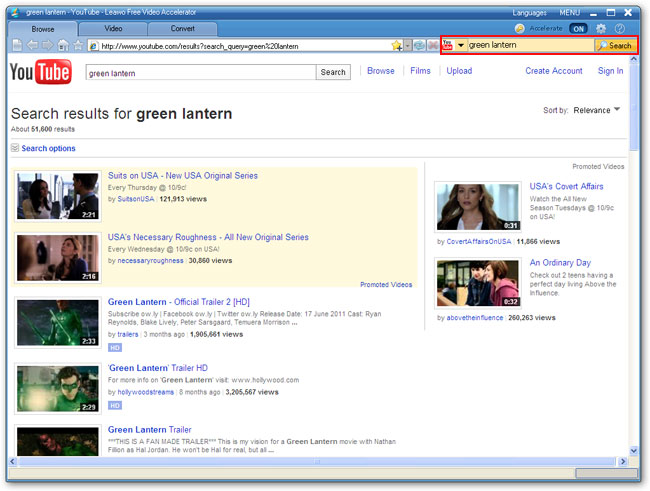
Step2. Convert YouTube videos
Then you will enter the “Video” panel. Video detailed information can be accessible within this panel, and video preview is also available with the embedded video player. Go to the “Convert” button and you can see a pop-up window which is designed for you to choose output video format. Pick up the corresponding format and confirm by clicking on the big convert button.
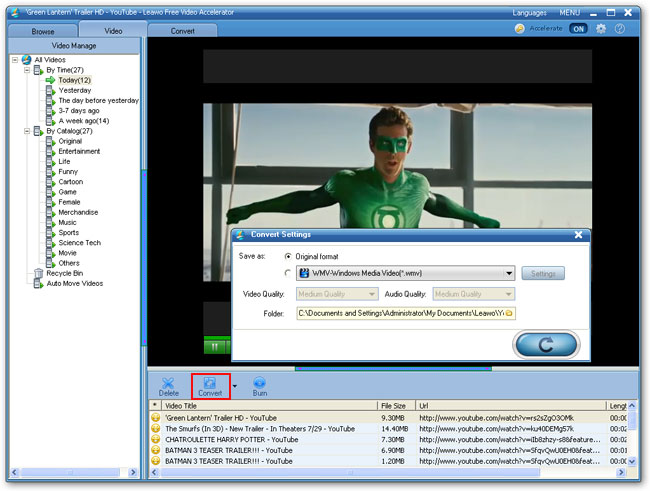
Step3. Transfer YouTube video to Nexus 7
Connect your Nexus 7 to your computer with USB cable. Open the output file folder and easy to transfer the downloaded and converted videos to your Nexus 7 for playback.
Comments are closed.