Are you an Apple TV user who wants to view streaming YouTube videos on your television? Do not need any tiny little Apple remote, a freeware can help you work out. Have you ever tried this: you did a search of popular music videos and came up with the official song and video. When you were trying to hear it on your huge sound system on your home theater and did the same search on the Apple TV. Yet, the same video was impossible to find. Moreover, you tried adding them to your favorites on the YouTube website, the same account you used on the Apple TV. However, they didn’t even show.
You may think that is because the video on YouTube is flash-based and the Apple TV does not support flash. As a matter of fact, it’s not an Apple thing, it’s a Google YouTube API thing. Those videos are licensed by Google from the record labels for the Website only.
Yet, we still can watch YouTube videos on Apple TV by taking a roundabout way.
Download YouTube videos first and then convert them into MP4 format. Then you can enjoy YouTube videos on you Apple TV out of question.
Guide on How to Download YouTube video to Apple TV:
1.Downlaod Free YouTube Downloader. Install and run it.
2.Find YouTube you want to download, copy video URL to the search box of the downloader. Search and click “Save as” when asked.
Guide on how to convert YouTube video to Apple TV:
1.Download Leawo Free FLV Converter. Install and launch it.
2.Add downloader YouTube files into the freeware, click “Profile” to choose .mp4 as output format.
3.Click convert icon to start converting YouTube to MP4 format.
Both Free YouTube Downloader and Leawo Free FLV Converter are totally free programs. You can download from following links:
Have a try, get the perfect enjoyment with a ease.
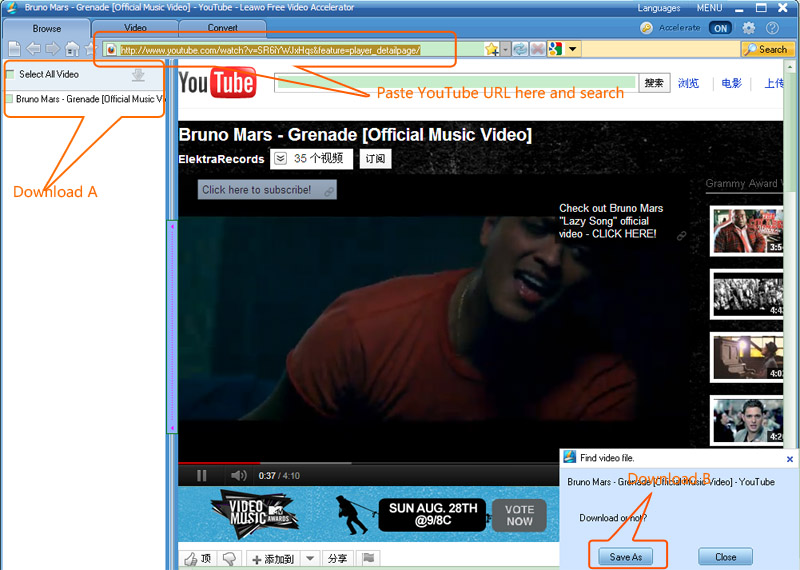
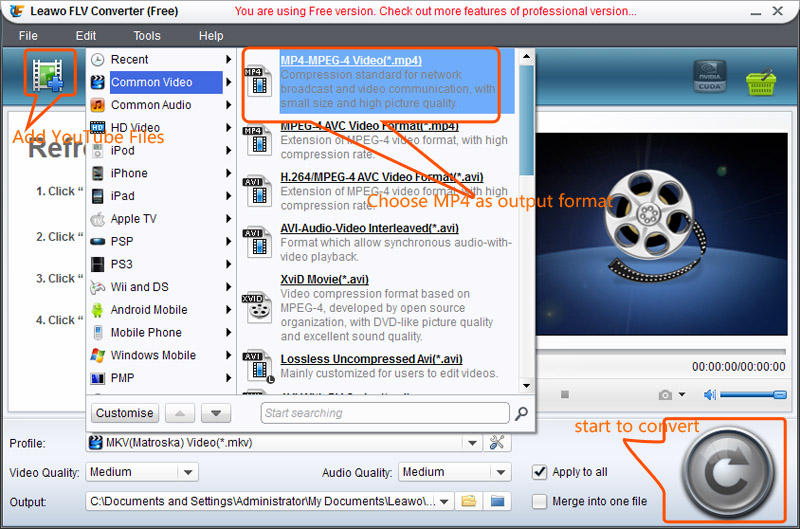


Comments are closed.