“I have a Mac computer, and recently crashed and I lost the programs I had to download YouTube videos down. I want to change one. I’m freaked that it will give me viruses or screw with my computer. So I was wondering what is the best free program to download video from YouTube for Mac free? And it has to be free and will give me NO virus.”
A free clean YouTube downloader for Mac is what you need. I would recommend you Free YouTube Downloader for Mac. It is freeware specially designed for downloading video from YouTube for Mac user. The tool can download YouTube common videos and HTML5 videos as well. Furthermore, user can do batch downloading, FLV file management, share FLV videos on Facebook and Twitter.
Get Free YouTube Downloader for Mac: ![]()
Steps for downloading YouTube video with Free YouTube Downloader for Mac:
Step 1-Download & install Free YouTube Downloader for Mac. Run the freeware after installation.
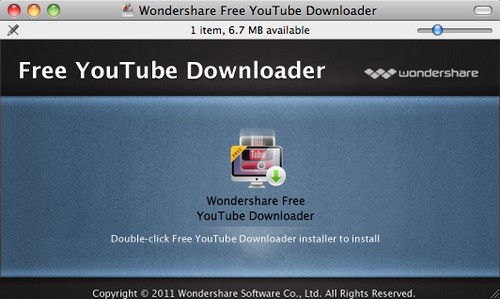 Step 2-Open up Safari, go to YouTube.com, find out the video you would like to download. Then, you may start downloading with following three options:
Step 2-Open up Safari, go to YouTube.com, find out the video you would like to download. Then, you may start downloading with following three options:
a. copy and paste the URL of the YouTube video into “Enter a URL” under “Downloads” tab. Hit on “OK” to move on.
b. Check the URL of the target YouTube video page, drag it into the downloader’s interface.
c. Click the download button appeared on the top right corner of the video.
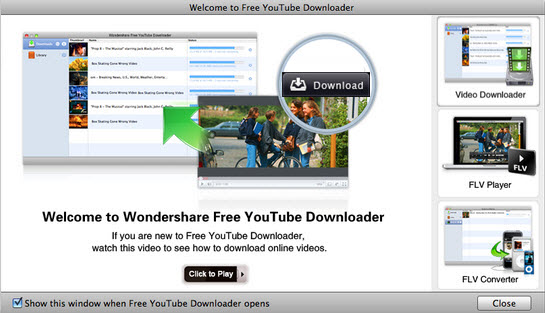 Pick one preferred way to add task to download queue.
Pick one preferred way to add task to download queue.
Step 3-The downloading will be finished in minutes, Check the processing in “Library”. To manage existing FLV videos, go to “Library”>”Add FLV files to the Library”. Then in the Library, you can arrange videos by name, date and time. Type the name of the videos you want in the Search box, and the program will find videos contain the text in name quickly.
Comments are closed.