Found favorite videos on YouTube and would like to enjoy them offline as well? There are many methods you can apply. Right here, we gonna show you how to download YouTube video and other website video having the aid of YouTube download tool.
The download software we are about to use is Free YouTube Downloader. It is a practical YouTube downloader and
accelerator. What’s more, it is totally Free. Download here: ![]()
Step-by-step tutorial for how to download YouTube video:
![]() —Download Free YouTube Downloader and install it. After installation, launch the program, first of all, we need to locate the position of YouTube video you want to download.
—Download Free YouTube Downloader and install it. After installation, launch the program, first of all, we need to locate the position of YouTube video you want to download.
a. Copy in the target URL to address bar under “Browse”.
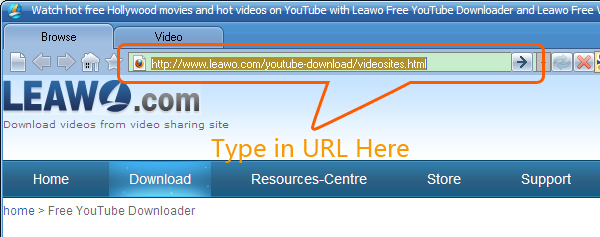 b. Type in keywords and search related video on Google, YouTube, YouKu, Yahoo, MySpace, AOL and Mega Video via the search bar.
b. Type in keywords and search related video on Google, YouTube, YouKu, Yahoo, MySpace, AOL and Mega Video via the search bar.
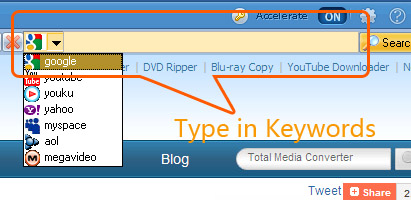 c. Press “Ctrl+H” to download video and movies from the video site list we provided.
c. Press “Ctrl+H” to download video and movies from the video site list we provided.
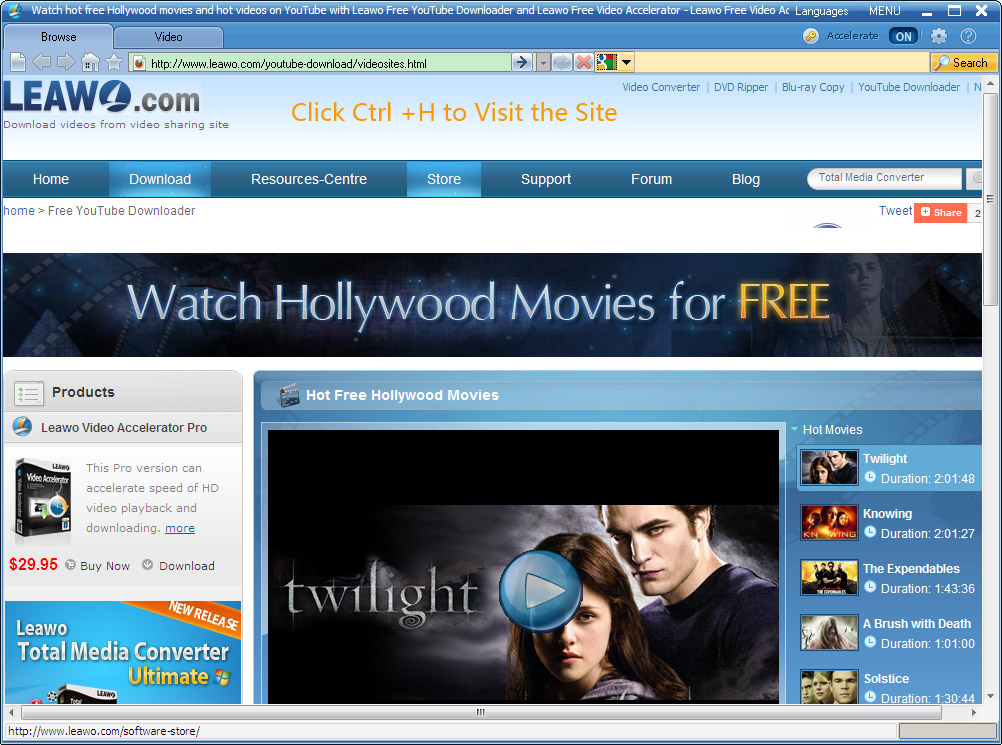 d. Keep Free YouTube Downloader on, browsing with your original web browser like Firefox, Chrome, Internet Explorer. Find webpage of video you intend to download. A reminder will pop out to ask you find video file, download or not.
d. Keep Free YouTube Downloader on, browsing with your original web browser like Firefox, Chrome, Internet Explorer. Find webpage of video you intend to download. A reminder will pop out to ask you find video file, download or not.
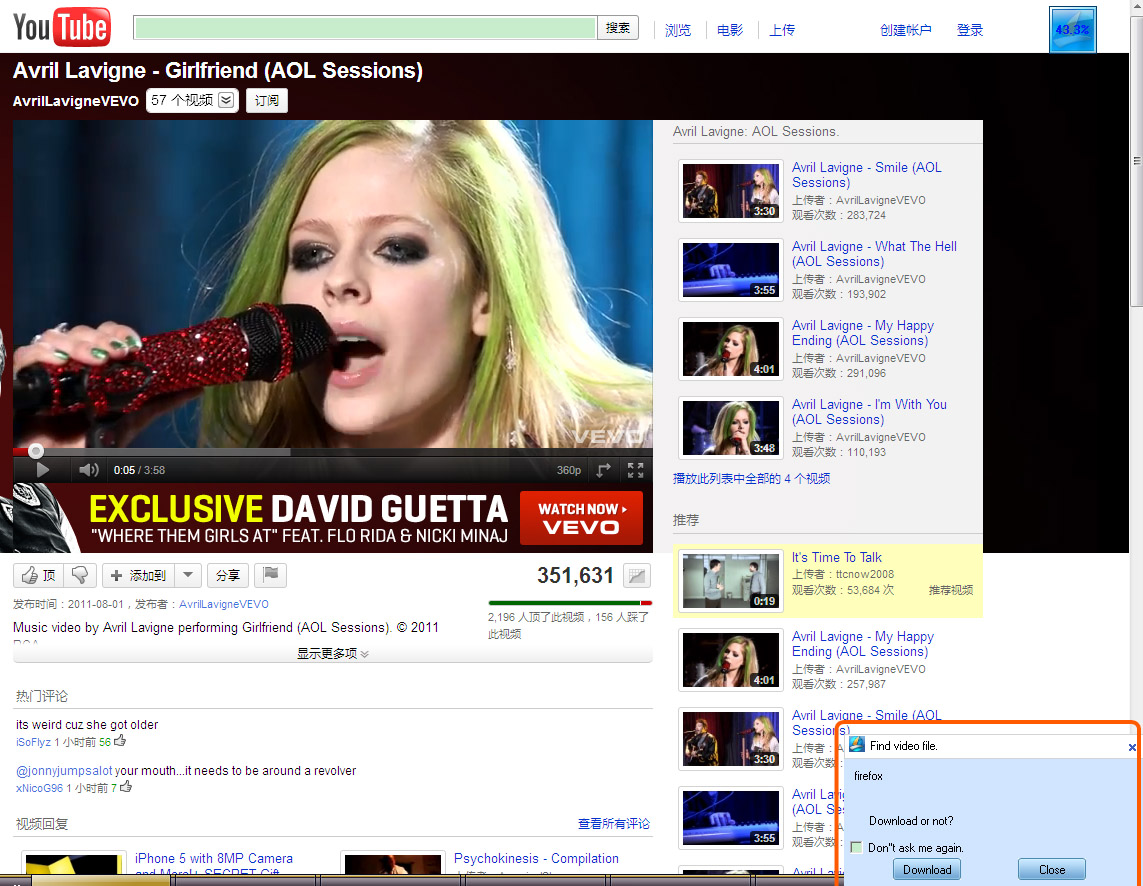
![]() —When you locate video you want to download with Free YouTube Downloader, The YouTube files will list on the left side of the program. Click download icon, choose category, set definition folder and file name then click OK to start download YouTube files.
—When you locate video you want to download with Free YouTube Downloader, The YouTube files will list on the left side of the program. Click download icon, choose category, set definition folder and file name then click OK to start download YouTube files.
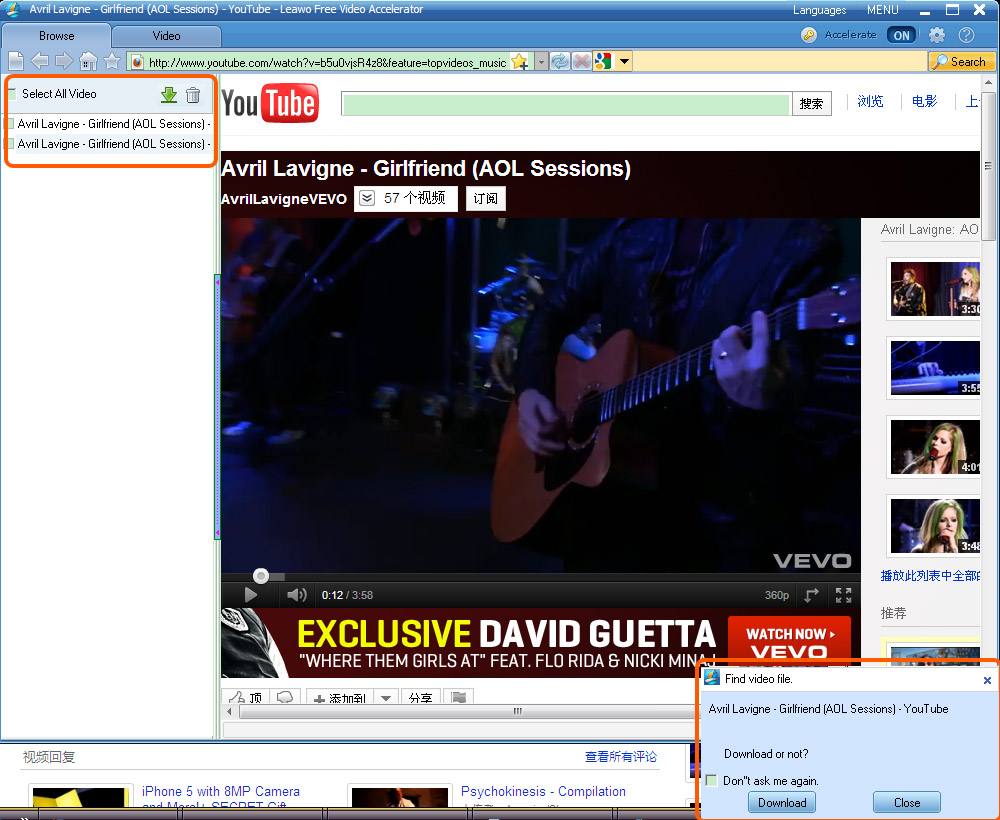
![]() —Click “Video” tab to check the downloading information. There are a stripe of control buttons on just under built-in player.
—Click “Video” tab to check the downloading information. There are a stripe of control buttons on just under built-in player.
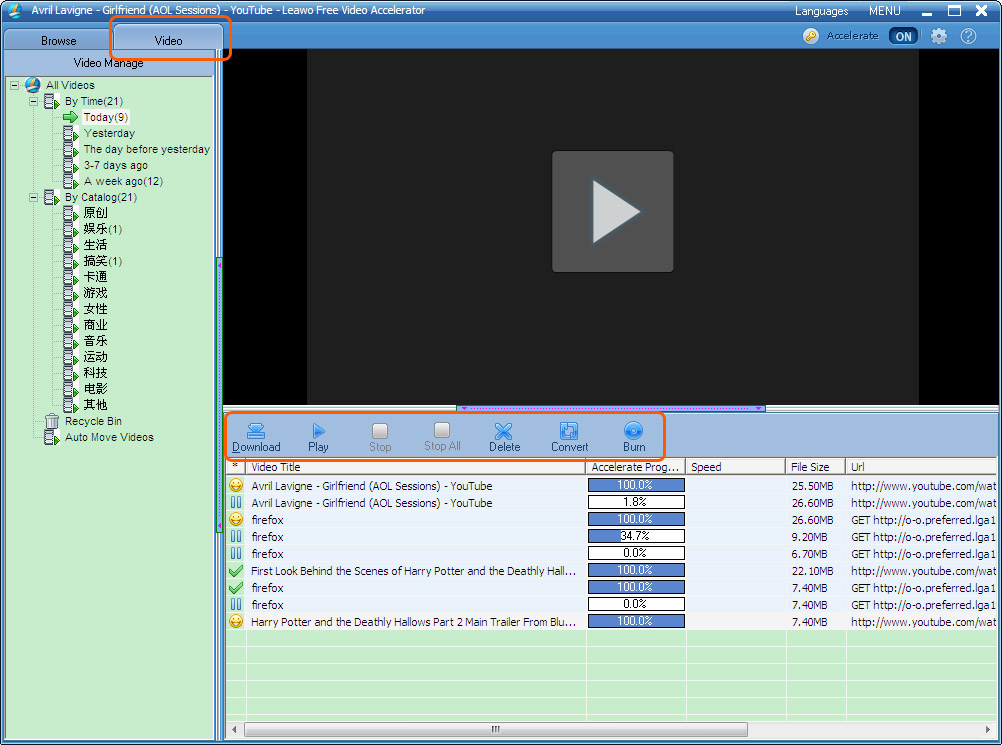 Now, you can go on browsing and waiting downloading process finish.
Now, you can go on browsing and waiting downloading process finish.
NOTES:
1.Setting dialog. Click setting icon img8 on the top right corner to open “Settings” dialog box. Click “General” to set common parameters.
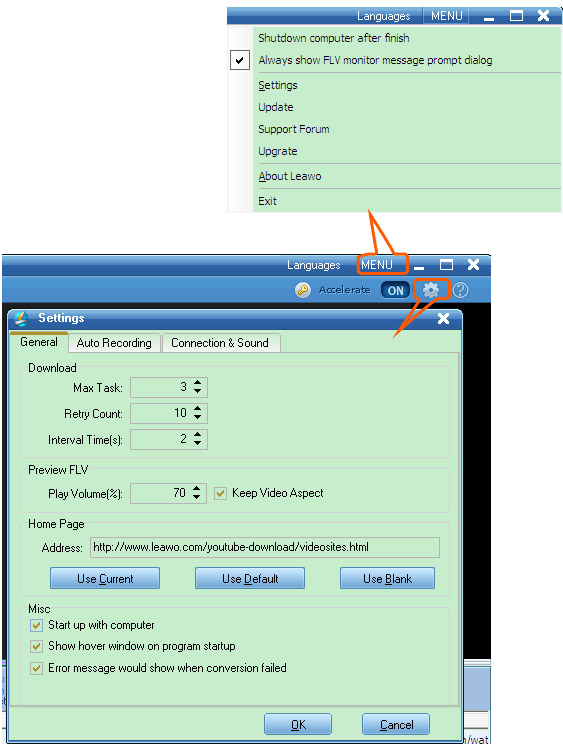 2.Click “Auto Recording” to set download properties.
2.Click “Auto Recording” to set download properties.
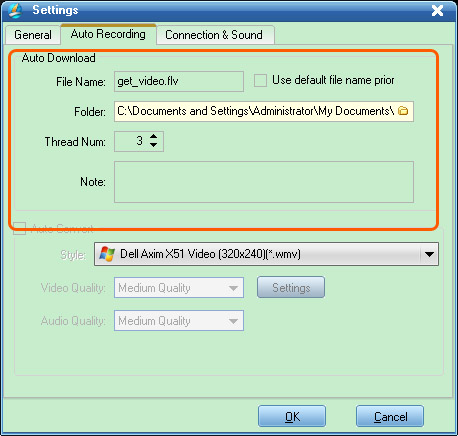 3. Click “Connection&Sound” tab to set other proxy like reminding sound.
3. Click “Connection&Sound” tab to set other proxy like reminding sound.
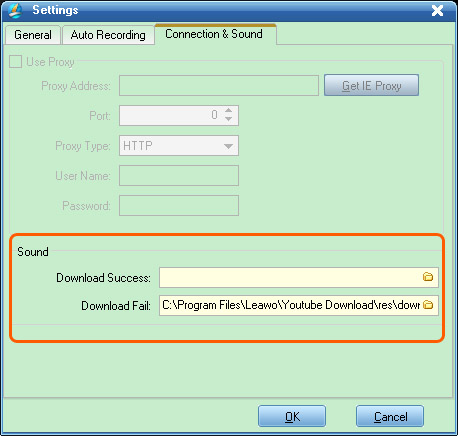
Comments are closed.