Would you like to keep favorite videos from YouTube? Free YouTube Downloader for Mac may do you a favor. The program is specially designed freeware for YouTube video downloading on Mac computer. It is also a FLV player, with it, you are free to enjoy and manage downloaded online videos.
How to download YouTube videos with free YouTube downloader for Mac? Here is specific guide.
Download the Free YouTube Downloader for Mac first: ![]()
1. Install and run the downloader. After installation, the downloader may activate by itself.
2. Just surf the Internet and watch videos that you like. Locate the YouTube video you would like to download. You may start downloading with following three options:
-you may found a download button appeared on the top right corner of the video. Click on it and the program will start downloading.
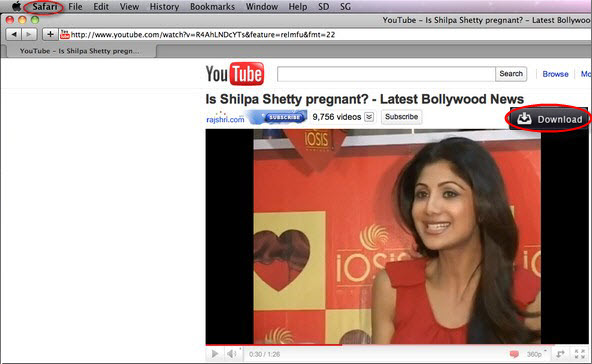 -copy and paste the URL of the YouTube video into “Enter a URL” under “Downloads” tab. Hit on “OK” to move on.
-copy and paste the URL of the YouTube video into “Enter a URL” under “Downloads” tab. Hit on “OK” to move on.
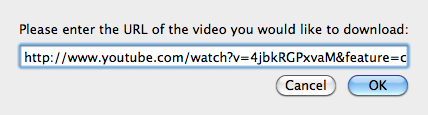 -Check the URL of the target YouTube video page, drag it into the downloader’s interface.
-Check the URL of the target YouTube video page, drag it into the downloader’s interface.
3.The downloading will be finished in minutes, Check the processing in “Library”. To manage existing FLV videos, go to “Library”>”Add FLV files to the Library”. Then in the Library, you can arrange videos by name, date and time. Type the name of the videos you want in the Search box, and the program will find videos contain the text in name quickly.
Comments are closed.