AllMyTube for Mac not only can help you download video from YouTube and other video-sharing websites, but also can convert downloaded online files to other video formats like YouTube to AVI. With this YouTube downloader for Mac, you can easily convert YouTube or online videos to AVI with just a few clicks. No need of professional video formats or parameter knowledge, even newbie can work with it pretty well.
Here are the detailed easy steps.
Get ready first, download AllMyTube for Mac: ![]()
1. After installation, the downloader will activate on its own. Start Safari, find out the target video on YouTube.
2. Download YouTube or other online sharing video.
Three different ways offer for you to download YouTube video.
a. Press the download icon which has already appeared on the top right corner of the video.
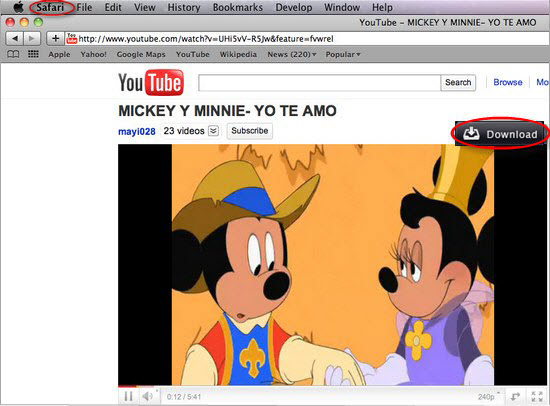 b. Select URL from search box, drag and drop it into interface of AllMyTube.
b. Select URL from search box, drag and drop it into interface of AllMyTube.
c. Go to the “Downloads” menu, choose “Enter a URL”. Then copy-and-paste the URL of the video you would like to download. Click on “OK” to start downloading.
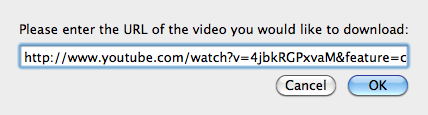 3. When YouTube video is downloaded, go to “Library” menu, check video files you would like to convert and click on “Convert” button. A window will pop out, there are many preset video formats classified by devices, software, and formats. Pick one as your demand. For converting YouTube to AVI, select “AVI” among them, click “OK” to move on.
3. When YouTube video is downloaded, go to “Library” menu, check video files you would like to convert and click on “Convert” button. A window will pop out, there are many preset video formats classified by devices, software, and formats. Pick one as your demand. For converting YouTube to AVI, select “AVI” among them, click “OK” to move on.
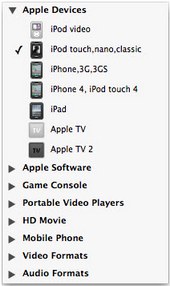 Tips:
Tips:
A. There is a built-in FLV player, double click the videos to enjoy.
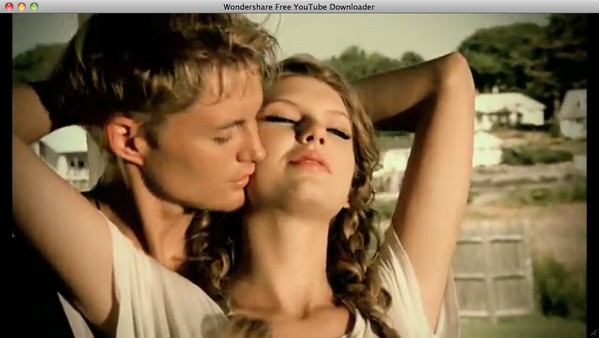 B.As you can see, there are facebook and twitter icon in “Library”. Just click the icon and fill in your account information if you would like to share online. This YouTube Downloader for Mac will upload them to the Internet instantly.
B.As you can see, there are facebook and twitter icon in “Library”. Just click the icon and fill in your account information if you would like to share online. This YouTube Downloader for Mac will upload them to the Internet instantly.
Comments are closed.